Frequently Asked Questions
How to configure the deposit only feature in ClassLoaderPro
Last Updated 8 years ago
PURPOSE
This document outlines the deposit only payment support in ClassLoaderPro as well as detailed instructions for configuring it for your account.
OVERVIEW
DETAILED CONFIGURATION
From the admin console, select the Purchase Options menu option.
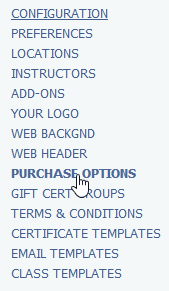
You'll notice a new column in the list.
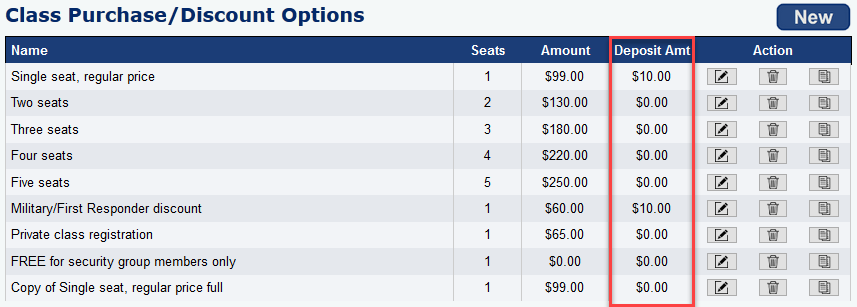
Click the edit icon next to the payment option you wish to modify and add a dollar amount to the deposit only field. Thin click the save button.
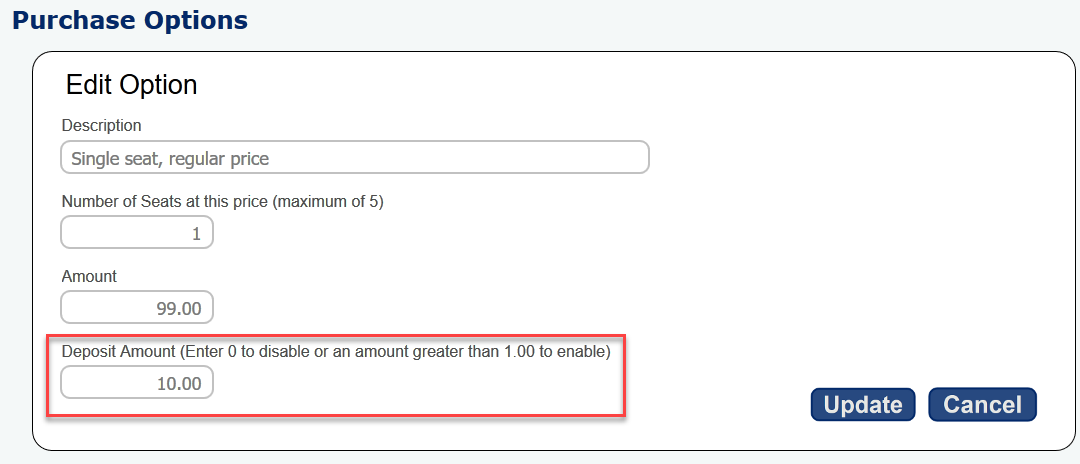
When the user browses the payment options they will see which ones require full payment during registration and which allow a deposit only amount.
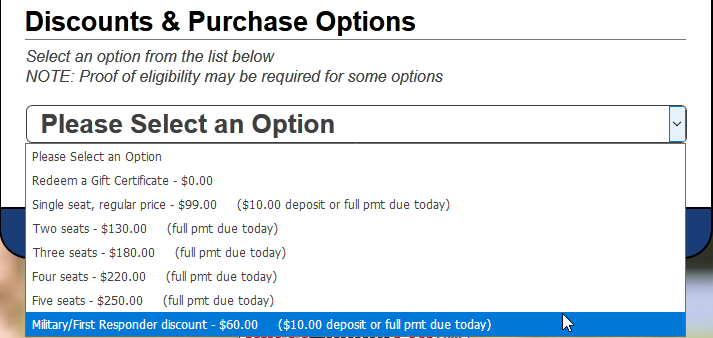
They must select the check box if they wish to pay the deposit only and not the full amount.

The customer receipt clearly shows the deposit amount paid and the remaining amount due.
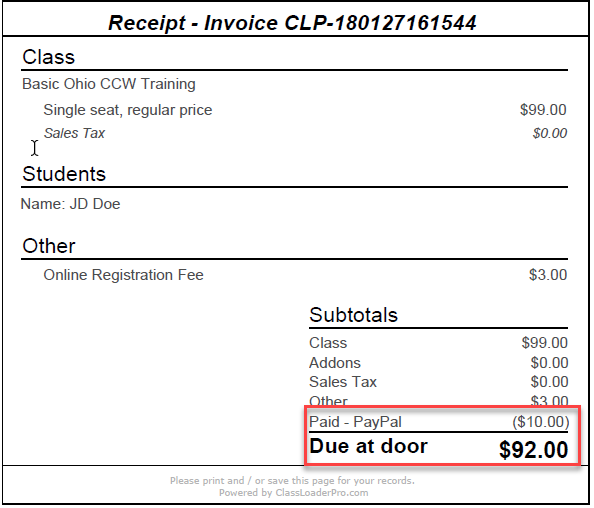
Instructors will see the amount owed on the class roster in two places, on the detail for each student and on the "Balance Due Detail" page.

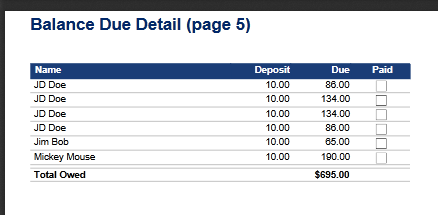
This document outlines the deposit only payment support in ClassLoaderPro as well as detailed instructions for configuring it for your account.
OVERVIEW
- A deposit amount is configured on the payment options edit dialog. Adding a dollar amount to the deposit amount field will enable deposits for that payment option.
- Each payment option can have a different deposit amount.
- All classes associated with the payment options will allow deposits.
- Adding a deposit amount to the payment option gives the user the choice to pay the full amount or just the deposit amount.
- When the deposit option is chosen, the remaining amount due is displayed on the customer receipt and the final registration page.
- The amount due is also tracked in the database and shown on the class roster.
- Add a dollar amount to the deposit only field in each purchase option edit page.
DETAILED CONFIGURATION
From the admin console, select the Purchase Options menu option.
You'll notice a new column in the list.
Click the edit icon next to the payment option you wish to modify and add a dollar amount to the deposit only field. Thin click the save button.
When the user browses the payment options they will see which ones require full payment during registration and which allow a deposit only amount.
They must select the check box if they wish to pay the deposit only and not the full amount.
The customer receipt clearly shows the deposit amount paid and the remaining amount due.
Instructors will see the amount owed on the class roster in two places, on the detail for each student and on the "Balance Due Detail" page.